Find Your Wiring Guide
Remootio 3 works with the vast majority of garage door and gate openers made after 1990 — including popular brands like ATA, Auto Openers, B&D, Chamberlain, Merlin, Gliderol, Steel-Line and many more.
To make installation simple, Remootio provides a comprehensive wiring-guide database. Use the search box on this page to enter your opener’s make and model — you’ll get the exact wiring diagram and any adapter notes in seconds.
This guide will walk you through mounting the Remootio 3, wiring it to your opener, pairing the app, and testing operation. We’ll also cover Wi-Fi/Bluetooth setup and common tips to ensure reliable day-to-day use.
What you’ll need: a Remootio 3 kit, a charged smartphone, access to your home Wi-Fi (or Bluetooth), and a small screwdriver. A step-ladder and cable ties are handy for a tidy install.
Safety first: always isolate power to your opener before wiring. If you’re unsure about any step, consult a licensed installer or contact us — we’re happy to help.
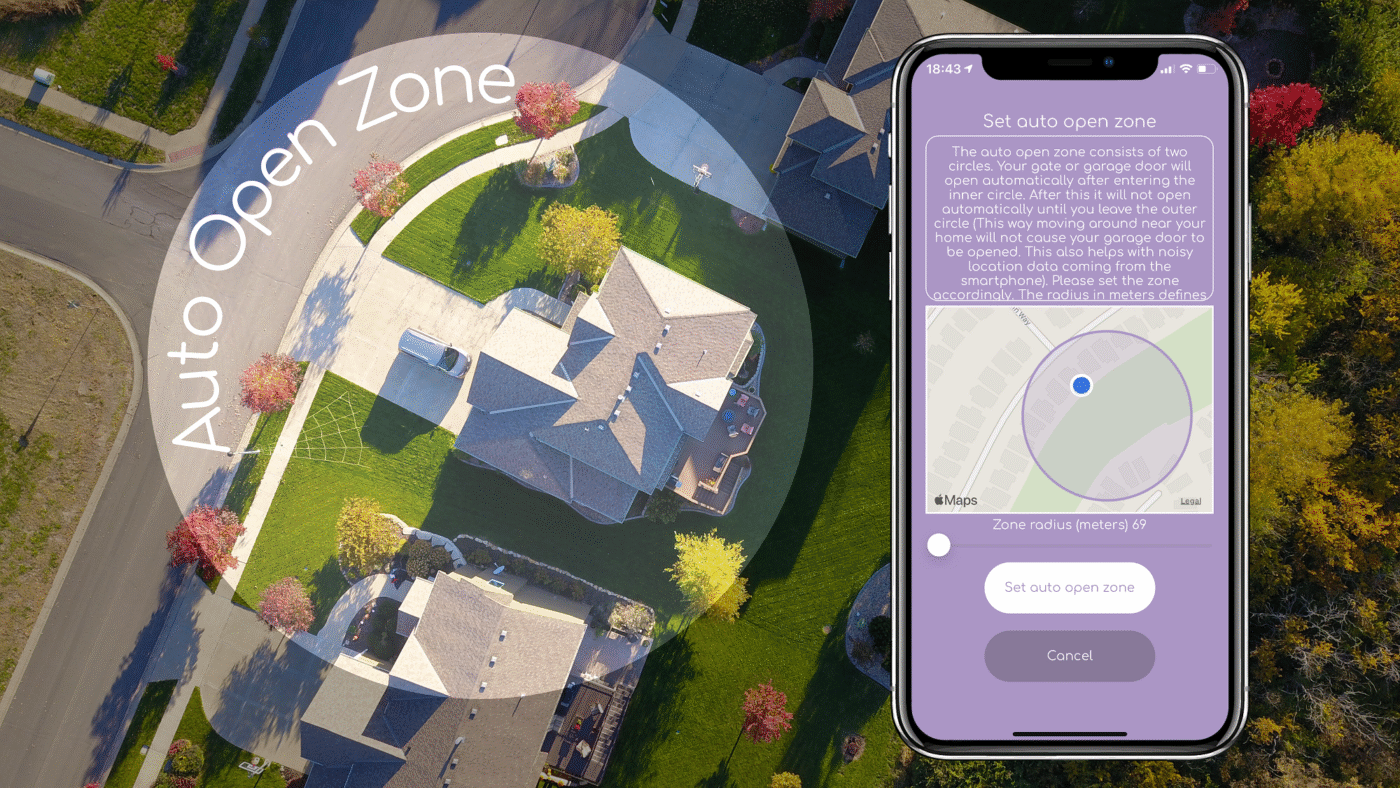
The steps below are adapted from Remootio’s compatibility page and simplified for an easy install.
Step 0 — Unboxing
Open the box and lift out the paper insert. The device, wires, adhesive pads and sensor are under the insert.
What is in the Remootio 3 kit
- A — 1 × Remootio 3 unit
- B — 1 × Sensor wired part (4 m / 13.12 ft)
- C — 1 × Sensor wireless part
- D — 2 × Double-sided adhesives for the sensor
- E — 1 × Double-sided adhesive for the Remootio unit
- F — 1 × Power cord (USB-A to barrel jack, 1 m / 3.28 ft)
- G — 1 × Control wire (1 m / 3.28 ft)
- H — 1 × Installation manual
- I — 1 × Bottom part of packaging
- J — 1 × Top part of packaging
- K — 1 × USB charger (type A US, type C EU, type G UK or type I AUS depending on region)
Read the instruction manual fully before you begin. The printed manual is on the back of the paper insert.
Safety
Switch off the circuit breaker for the gate or garage door before you start. Make sure there is no power in the system.
Step 1 — Remove the plastic cover
Use a cross head screwdriver to remove the screw on the Remootio unit. Lift off the plastic cover.
Pinout (for reference)
- Control output 1 — normally open relay
- Control output 2 — normally open relay
- Power input — 5-32 V DC or 12-24 V AC, minimum 100 mA
- Add-on input 1 — for a sensor
- Add-on input 2 — for a doorbell or wall button
- Reset button
- Fuse
- Feedback LED
- Power OK LED
Step 2 — Wire the control output
Connect Remootio’s control output to the input terminal(s) on your opener control board. Some boards use a single input. Some use two inputs for open and close.
Single input type
Use the included two-core wire.
- Connect one lead to 0V, GND or COM
- Connect the other lead to the input named CYC, IMPULSE, IMP, KBUTT, OPERATE, OSC, PB, PP, SBS, SS, START, STRT, SW, TRG, WALL BUTTON or WALL CONTROL depending on the brand
The relay outputs are not polarity sensitive. The order of the two wires does not matter.
Use the search box on this page to look up your opener make and model for the exact wiring diagram.
Dual input type
- Connect Output 1 from Remootio to the Open input on your control board
- Connect Output 2 from Remootio to the Close input on your control board
In the Remootio app open Settings then Output configuration then select Output 1: open and Output 2: close.
The relay outputs are not polarity sensitive.
Step 3 — Install the sensor
- Connect the wired part of the sensor to terminal 4 on the Remootio 3
- Mount the wireless part on the moving door or gate
- When the door is closed the two sensor parts should be within 30 mm
In the app enable the sensor interface and pick the matching input. If you used terminal 4 select Input 1.
Step 4 — Connect an accessory (optional)
You can add a manual wall button or a doorbell-style push button to terminal 5. The inputs are not polarity sensitive.
Step 5 — Reassemble and mount the unit
- Re-fit the plastic cover and the screw. Do not pinch wires
- Apply the adhesive pad to the back of the unit
- Stick the unit to a clean surface near the opener or place it inside the opener’s enclosure if there is room
Step 6 — Power the unit
Keep the circuit breaker off while you wire power.
- USB charger: plug the included USB charger into a socket and power the Remootio 3
- From the control board: use the board’s low-voltage terminals if they fall within 5-32 V DC or 12-24 V AC
- Solar or battery: connect to the battery if it is within 5-32 V DC. Many solar gate systems use 12 V batteries
- External 110/230 V to 5 V adapter: only if you are qualified. Leave existing wires in place. Add the adapter’s blue Neutral and brown Line to the matching terminals. The APV 8-5 converts 110 V AC or 230 V AC to 5 V
Typical current draw at 12 V is about 30 mA in normal mode and about 15 mA in low power mode. Low power mode can be enabled in the app.
Step 7 — Download the app
Install the Remootio app on your phone from your app store.
Step 8 — Set up the device
- Turn the circuit breaker back on
- Enable Bluetooth on your phone
- Open the Remootio app and tap Set up new device
- Wait while the app finds the unit and completes setup
LED states for reference:
- Not set up yet: LED blinks about twice per second
- Set up complete: LED blinks once every 5 seconds
- Wi-Fi set up: LED is on continuously
Step 9 — Ready to use
Test open and close from the app. Make sure the door or gate stops and reverses correctly when needed.
Help
If you are unsure at any point, switch off power and contact a qualified installer or contact us for support.
